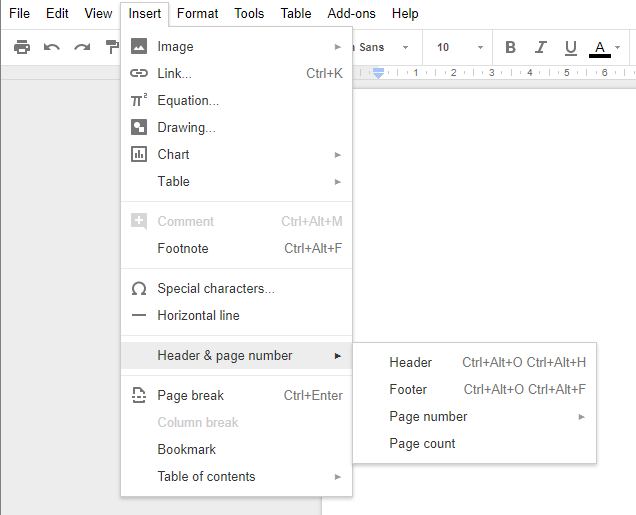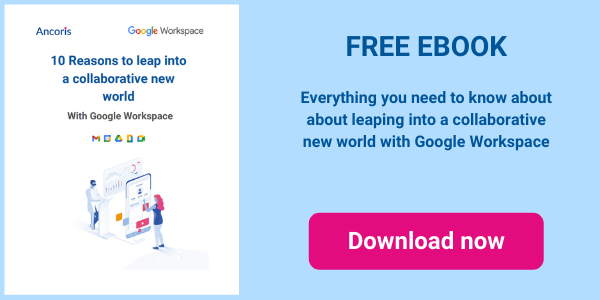There are many useful features in Google Docs, Sheets and Slides and it’s sometimes easy to overlook them. Here’s a helpful reminder of how to use suggested changes and versioning, making it even easier to collaborate on documents, check changes made by colleagues, and view the revised or original version of the document.
Here are some of the collaborative features in Google Docs, that we find the most useful:- You can specify a name for any version of your document, allowing you to view or restore that version more easily in the future
- If you have suggested editing enabled, you can quickly preview "clean" versions of your document, without any markup, to see how it would look if all changes were accepted or rejected
- You can quickly accept or reject all changes in a document in one step, without the need to select each change and act on it individually
Find out more about these features in our video:
If you use the Cloud Search tool to find documents and other Google Workspace elements that match your search criteria, you can also search for these items within a document. Imagine you are working on a document and need to find information in another document, an email message, a calendar invite or even a Google Site. You can now do this using the Explore feature.
Find out more about these features in our video:
For more information about Google Workspace, or to talk to one of Google Workspace experts - please click here.