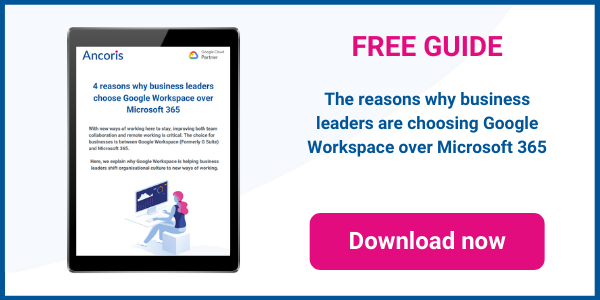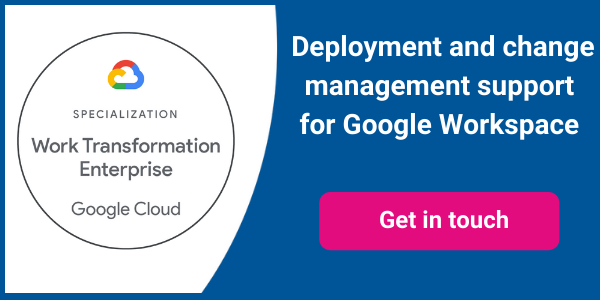If you’ve chosen to move from Microsoft Office and Exchange to Google Workspace, there may be times when you still have to work with Microsoft Office files. Some of your users may still be using these applications, or you may receive Microsoft Office files from suppliers or other external contacts.
Below, we’ll show you how you can edit Microsoft Office files in Google Workspace without the need to convert them to Google format.
Opening Microsoft Office files in Google Drive
You can store any type of document in Google Drive, including Microsoft Office files. If you double-click on a Word, Excel or PowerPoint file in Google Drive, the file will open immediately but retain its Office format - you can see this by the file extension clearly shown along the top of the screen.
Once you have opened an Office file in Google Drive, it’s possible to make changes to that file without changing the file format. Most of the formatting and functionality will remain in place, and the file can be opened again in Microsoft Office without any need for conversion. This means that you can work on a single copy of a file with your colleagues, in a format that works best for all parties.
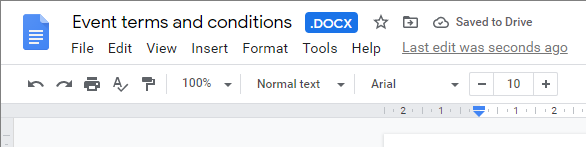
Note that if you open a complex Microsoft Office file in Google Drive, some functionality from Microsoft Office may be lost if you make any changes to the file in Google Drive.

Google will always warn you if there are features in a file that could be lost in Drive.
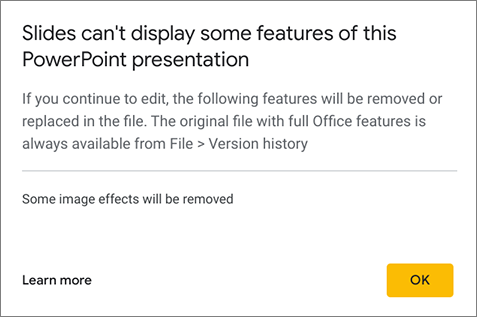
You can use the Version History command in the File menu in Docs, Sheets and Slides to view the full history of your file, and can restore the file from any version listed.
Receiving Microsoft Office files by email
If you receive Microsoft Office files by email from colleagues that are not using Google Workspace, you can open the Office file directly from the email and make changes to the file using Google Drive. Additionally, you can choose to email the updated copy of the file back to the original sending, providing a seamless workflow for updating Office files via email.
- Click on the Microsoft Office file sent to you by email
- A preview of the Office file will be displayed - to open the file, click on the Open With command choose Google Docs, Google Sheets or Google Slides as required
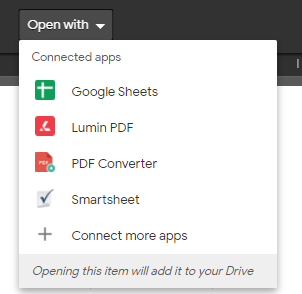
- The file will open in Google Docs, Sheets or Slides but will keep its original Microsoft Office format. You can make all required changes to the file.
- To send the updated file back to the original sender, click on the File menu, choose Email and Reply with Attachment
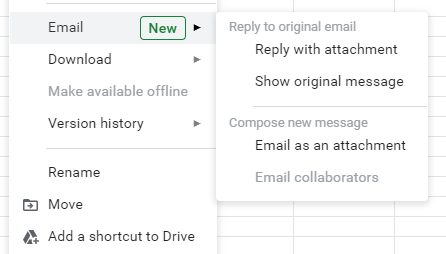
Converting Microsoft Office files
If you open a file in Microsoft Office format and decide it would be better to convert it to a Google file, you can do this easily through the File menu and Save As command.
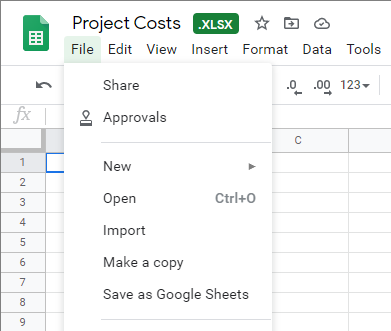
Contact us if you want to find out more about how Google Workspace makes it easy to work with Microsoft Office.